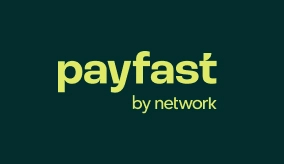Setting Up a Webserver
[dt_gap height=”10″ /]Installing MAMP
[dt_gap height=”10″ /]1. Download MAMP from the following address and install it in the Applications folder:
https://www.mamp.info/en/downloads/ [362MB] [dt_gap height=”10″ /]
Starting the Servers
1. Click Finders → Click Applications → Click MAMP → Double-click MAMP (not MAMP PRO) → Click Start Servers (the two buttons will turn green)
If the Apache button does not turn green, then rename the envvars file to _envvars which you will find at: /Applications/MAMP/Library/bin and start the servers again.
[dt_gap height=”20″ /]Creating a Joomla Website
Part 1: Creating a Folder
1. Click Finders → Click Applications → Click MAMP (not MAMP Pro) → Click htdocs
2. Create the folder with the name: mywebsite
3. Double-click the folder you have created.
[dt_gap height=”10″ /]Part 2: Downloading Joomla
Click on the following link to download a full package of Joomla:
https://downloads.joomla.org [14MB] [dt_gap height=”10″ /]
Part 3: Copying the Joomla Files and Folders
1. Locate the downloaded Joomla zip file and double-click it. It will unzip automatically into a folder. Double-click the folder.
2. Select all the files and folders and copy it.
3. Paste it into the mywebsite folder that you have created.
4. Make a screenshot if you have followed and save it as: files.png or files.jpg
[dt_gap height=”10″ /]Part 4: Configuring Joomla
1. Start Safari or Firefox → Type: localhost:8888 and press Enter
2. Click on mywebsite.
3. Do the following:
(a) Type: My First Joomla Website for the Site Name.
(b) Type admin@flossnet.co.za for the Admin E-mail.
(c) Type admin for the Username.
(d) Type: flossnet123 for the password and repeat the password below
4. Click the Next button for the Database page and do the following:
(a) Type localhost for the Host Name.
(b) Type root for the User Name
(c) Type root for the Password
(d) Type mywebsite for the Database Name
You must type the above exactly as it appears, no capitals, no spaces, etc
5. Click the Next button for the Overview page.
6. Click on the Install button to finish the installation.
7. Click on the Remove installation folder button. This is a security feature of Joomla. The button message will change to: Installation folder successfully removed.
8. Click the Site button. Your website should now appear.
9. Make a screenshot and send it to support@flossnet.supportsystem.com